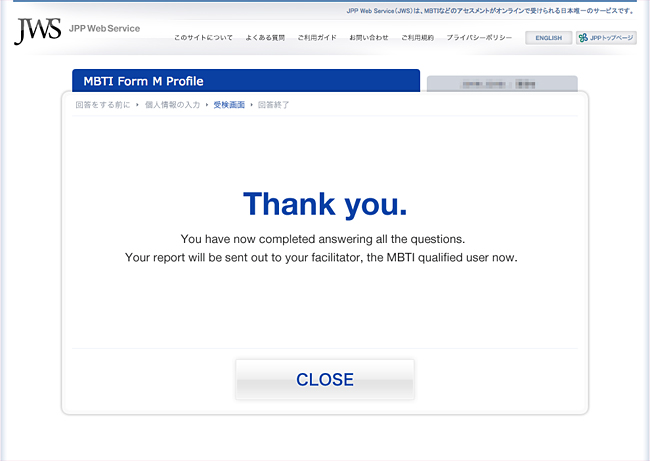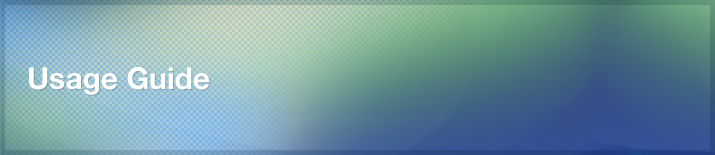JPP Web Service(JWS)is Japan’s only service for recieving the MBTI assessment online.
The steps for purchasing and administering the assessment.
How to Login
Navigate to the Professional User screen, enter your Login ID and Password and click the 'Login' button.
How to Purchase Assessments
- From the 'Purchase Assessment' panel assessments may be purchased.
- Enter the number of assessments required in the quantity field and click 'Add to Cart'
- Please read the Privacy Policy and the Conditions of Use, and if agreed proceed.
- Confirm your order by clicking 'Confirm Purchase'. an invoice is to be issued on the 20th day of each month
How to Administer Assessments
In order to take an assessment the respondent must use an Assessment ID Number issued by the administering Professional User.
The respondent must input the Assessment ID to begin their assessment.
MBTI Form M Web Edition from purchase to assessment
- Generate Assessment IDs.
-
From the 'Assessment Administration' panel assign a respondent to a Assessment ID.
*Before this step it is possible to collectively assign a batch of people using a prepared CSV mentioned below.
[CSV File Directions]
Prepare the information in the following format:
"Surname","Name","xxx@jppjapan.com","EN" delimited by the comma.
Surname, Name, Email Address are all required. EN indicates the English version of the MBTI is taken. JN is for when Japanese version of the MBTI is taken. -
The Assessment is assigned to the Respondent and the Assessment ID is sent to them.
- When the email address of the Respondent to be assessed is registered, the personal Assessment ID is sent to the registered email address.
- Prior to sending the Assessment ID and PIN, please guide the Respondent with a general introduction explaining the purpose of the assessment, the feedback session, average time to complete the MBTI®.
- Once the assessment has been completed it will appear in the 'Completed Assessment List' section, and is no longer shown in the 'Assessment Administration' section. A notification email will also be sent to the qualified user.
After taking the Assessment
- From the Completed Assessment List panel a report of the Assessment can be viewed.
- The report can be downloaded Download in PDF format (approx 1MB)
Directions for respondents
Upon taking the MBTI instrument, an MBTI qualified user will give you an introduction to explain the purpose of the assessment and the importance to verify the result with a support of the qualified user.
Taking the MBTI instrument is voluntary.
Steps for taking the assessment
Please go to login page by clicking the 'MBTI Assessment' link.
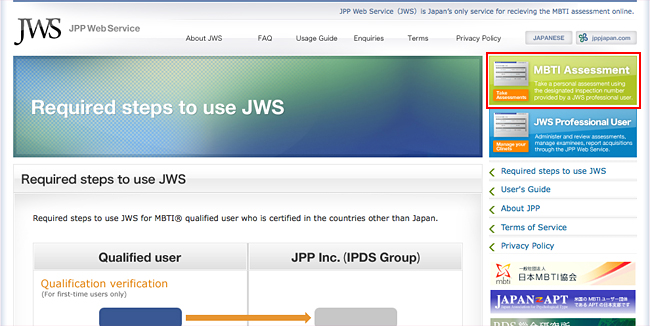
Enter the Assessment Password issued by the qualified User and click the 'Login' button.
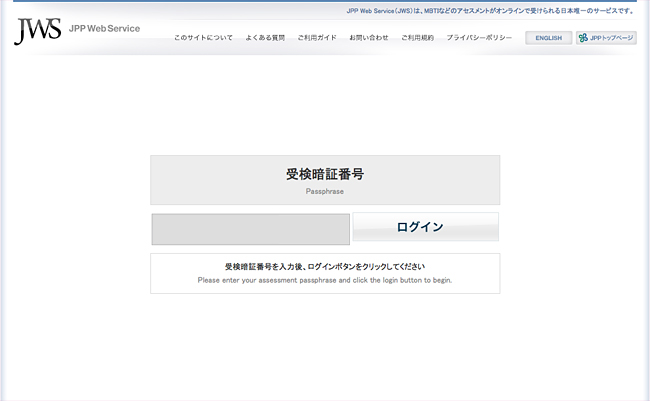
Enter the mandatory information designated by the (*) and click 'Begin Assessment' button.
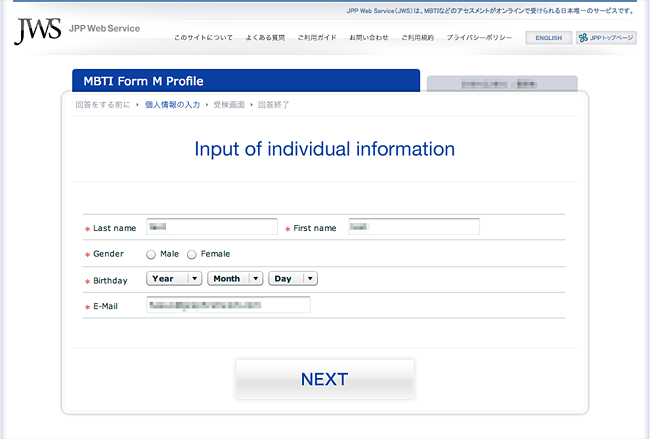
Select one answer for each question and once all questions have been answered, click the 'Next' button.
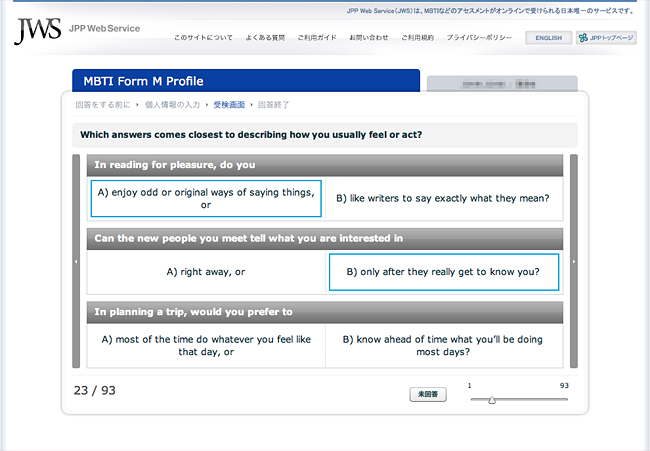
A screen below will appear indicating completion of the Assessment.